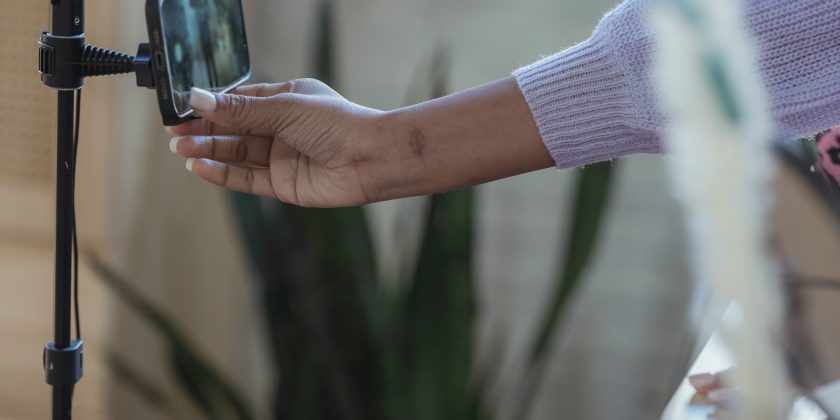Creating Quality Videos With Your Smartphone
Why Smartphone Video Is the Social Medium of 2023
If you’re not using your smartphone to post mobile-first, video content to your social media channels, you’re missing out.
Video currently rules the social networks because of its capacity to entertain and educate in just a few seconds. It’s endlessly versatile; you can convey your message through images, sound, and text, all at the same time.
Smartphone video is even more flexible. Now that most people own a smartphone, video is more accessible than ever before. You can create, edit, share, and view your own videos in seconds.
All of this makes video the ideal format for marketers. If you want to market a product or service, your video content is your most informative medium. And it’s a medium that virtually your entire audience can access.
The best part? All you need is a phone and an internet connection. You can add extra features and equipment to improve the quality of your video even further, but for most of these tips, a modern smartphone will do just fine alone.
Set Up Your Smartphone to Create Professional Looking Videos
When we say a “modern smartphone,” what does that mean?
The quality of smartphone cameras has increased dramatically since the first smartphones came onto the market. Anything released in the last 3 years will shoot pretty much flawless video footage. You don’t need to pick a specialist phone or spend hundreds of dollars updating to the very latest iPhone.
Instead, you need to learn how to use what you’ve got.
When you see a grainy, jerky video uploaded to social media, chances are that either the clip is an old one or someone just didn’t know how to use their camera correctly.
Lots of people make these simple mistakes that reduce the quality of your video content.
- Running low on battery. If you’re low on battery, you could miss great shots or rush your video takes and not get the effect you want! Before heading out to film, always charge your smartphone battery fully. Carry a power bank so that you can recharge while you’re out and about. Some power bank models are even designed to clip onto your phone, so they charge the battery and stay out of the way while you’re filming.
- Not cleaning the lens. Professional video cameras get carried around in special cases, with lens caps and cleaning cloths. Smartphone cameras get carried around in our pockets, bags, and hands, and put down on any surface we can find. Result: smartphone lenses get dirty! Before you start filming, clean the lens with a quick wipe.
- Running out of storage. When you film on a smartphone, you’re limited by your smartphone’s storage. Check how much space you have left on your smartphone’s memory card, and if you’re buying a new phone, look for models with extra memory.
That covers the absolute basics of your video equipment. Next, you need to know how to get the best out of your camera settings.
How to Optimize Your Smartphone Camera Settings to Create Quality Video
There are four main factors of your smartphone camera you need to consider: resolution, frame speed, lenses, and lighting.
Resolution
Most smartphones can now shoot in at least 1080HD, and even 4K. But the clue is in the name: 4K will take up 4 times the storage space compared to HD video. When you’re just starting out, you’re short on storage, or you don’t plan to view the clip except on mobile, stick with HD! You only need to use 4K if you want to crop the video or show it on a larger screen.
Frame Speed
You can adjust the frame speed on your smartphone camera to change the film quality or work with slow motion. The closest video quality to natural vision is 24 frames per second (fps) so you can usually just shoot in 24 or even 30fps. iPhones also offer a super slow motion setting so you can film at 120fps and slow the footage down even more. And if you want to hedge your bets, with the option to show the video at normal speed in slow motion, it’s safest to film at 30fps.
Lenses
Flip your smartphone over and look at how many lenses it has on the back. For example, the iPhone 14 Pro has three lenses: standard (for normal filming), ultra-wide (for a wider field of view), and telephoto (for zooming in). That’s the gold standard. Anything from an iPhone 11 upwards will have both standard and ultra-wide lenses and many Android models offer these features, too. You can switch between lenses by adjusting your camera settings or simply by zooming in or out before you start filming. The only lens you should never use is the “selfie” lens on the front of your camera—it’s always lower quality than the standard lens. Instead, for selfie videos, flip your phone around and film yourself with the standard lens.
Lighting
The biggest weakness of smartphone cameras is their lighting. They struggle in low light, which can include simply being indoors. You can spot videos with poor lighting by the grainy, murky quality. So you’ll have to give your camera a boost by setting up the right lighting. Use natural light whenever possible but don’t shine it directly at the camera. Stand near a window, or experiment with the right location outdoors. If you can’t manage that, it’s worth investing in a cheap studio light so you can brighten up your videos.
You should think about these settings every time you film a piece of video content.
Always ask yourself:
- Where will this clip be watched? Is it just for mobile or do I need to film a video that will look good on larger screens, too?
- How do I plan to edit this video? Do I need a higher frame rate so that I can slow it down?
- What am I focusing on in this video? Will a standard lens be adequate or do I need to try a different lens?
- Is the image clear enough? Do I need to change my location or my lighting?
How to Record Professional-Looking Video on a Smartphone
Your smartphone is charged and your settings are adjusted… You’re ready to film some amazing video content!
We’ll leave the content ideas and scripts up to you. But here are just a few tips that will really take your video quality to the next level.
Fix Your Focus
Here’s something that really sets professional content apart from amateur clips: locking your focus and exposure.
This means telling your smartphone camera what the focal point of the video is, whether it’s the face of an interviewee or a product you want to showcase. Tap the focal point on your screen and hold it. Now, even if the camera moves around, it will keep that point in focus.
Most smartphone cameras have an autofocus setting. This is still useful in some very specific situations; for example, if you’re walking along outside and you know that the light levels will change around you. Then autofocus will help you maintain your focal point and adjust instantly to the light.
In almost every other situation, it’s best to lock the focus and exposure to get a consistent image.
Stabilize the Camera
Locking your focus takes care of what the camera sees and helps to keep the image stable.
But what if the camera itself is moving around?
Shaky, handheld video can be a fun dramatic effect. But most of the time—especially for marketing content—you probably want to keep things smooth and stable.
Here’s how to avoid shaky footage…
- The latest smartphone cameras have very good automatic stabilization. If you have one of these new models, you don’t need to do anything!
- If you’re moving around and your smartphone camera doesn’t have good stabilization, try the “ninja walk.” Bend your knees and move heel-toe, heel-toe. This minimizes the camera shake while you’re in motion.
- And if you’re really having trouble, invest in a gimbal. This is a camera stabilizer that you can even hold while you’re running or jumping! A gimbal can also be useful if you’re filming for long periods of time and you get physically tired.
Find Your Angles
The angle you use to film can make a big difference to the atmosphere and appearance of your videos. Little details like eyelines and eye contact make a big difference, too.
Before you start filming, think carefully about the angles you want to use. What mood do you want to create? Formal or casual? Personal or professional?
- To make something look big, dramatic, or scary, shoot from a low angle looking upwards.
- To make something look small or cute, shoot from a high angle looking down.
- Higher angles are also more flattering for selfie-style videos but don’t overdo it!
- If you’re speaking directly to your viewers, make eye contact with the camera lens.
- If you’re speaking to or interviewing someone else, set up the camera so your eyeline is off to the side instead.
It will take some trial and error to find the best angles for your videos. Many people also feel awkward about making eye contact with a camera lens! The solution? Practice, practice, and more practice. Get used to filming yourself so that you can look and feel comfortable on screen.
When you’re filming a selfie-style video, angles are even trickier. Remember, you’ll be filming with the standard lens on the back of your camera instead of the selfie lens. This means you won’t be able to check your angles on the phone’s screen!
Fortunately, there are solutions. You can sync your phone up with a second screen to check your angles. You can also buy a small mirror attachment that clips onto your phone to show you the screen.
Check the Sound Quality
When we talk about creating high-quality smartphone video content, we usually focus on image quality.
Here are a few ways to make sure you have crystal-clear sound:
- Avoid background noise, especially wind if you’re outdoors.
- Place the microphone as close as possible to the source of the sound. In most smartphones, the microphone is a tiny hole next to the charger port. Make sure you’re not covering it up with your hand by accident!
- If you can’t keep the sound close to the microphone, use a wireless mic instead. For example, you can clip it to your collar while you stand at a distance from the camera. Even if you move around, the volume and sound quality will be consistent.
- If you have to film outdoors or with background noise, try adding a “deadcat” to your wireless mic. This is a fluffy cover that goes over and around the microphone to muffle the interference.
Block Out Distractions
One final tip for filming on a smartphone: Turn. On. Airplane. Mode.
The last thing you want is to get a phone call or a notification during the perfect take! What’s more, switching to airplane mode will save on battery and you’ll need all of your battery power for filming.
With the right settings, knowledge, and these tips, anyone can create amazing video content. All you need is a smartphone.
Still have a few questions about adding video to your marketing strategy?
Schedule a Discovery Session to see how our talents can match your vision.